Easily merge multiple lists using QuickList for Windows
Using QuickList, you can merge multiple lists and automatically eliminate duplicates
One of the major goals of our products is to help you to quickly merge multiple sources into a single output file, no matter how many columns or data types you have. Moreover, QuickList will automatically eliminate duplicate entries, during the merge process. If you wish to, you can choose to disable the feature for eliminating the duplicates.
'
Let's say you use to send a newsletter to your customers and you include their names, addresses and other contact details in each personalized newsletter. After a period, you gather a second source of contacts and you want to mix these two contact lists into a single list, allowing you to produce a single newsletter for all your contacts.
You can import both of these two lists into the source panels of QuickList, then you can choose to merge them into a single output list. If the column names don't match, using QuickList you can rename the column headers and so to make sure that each column is merged with the right column from the other source list.
To merge lists, you need to firstly import two source lists into the source panels. Then, you need to click on the Merge icon from the top toolbar.
|
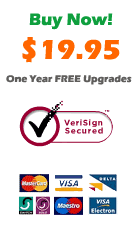
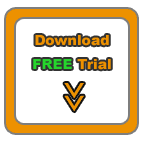

|
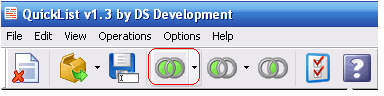
Furthermore, you can perform other operations with your mailing lists, such as difference or intersect operations, making these tasks as easy as they can get.
|

