How to add image links to Outlook email messages
 What is the point? What is the point?
Anyone using MS-Outlook or Outlook Express stationery probably would like to add a link over the letterhead or stationery header image, pointing to their web site. For business purposes, it is a great addition.
 So how do I add an image link? So how do I add an image link?
If you created your email stationery template for Outlook Express, by selecting your custom HTML page, then you may already have links over the template images. But if you used the Outlook Express stationery wizard or if you created your template for MS-Outlook, then you have to work a little more on it.
TIP: Stationery items can only be used if you set Outlook to create new messages using the HTML format. Which means that somehow, your outgoing messages are using HTML tags, as any web page. And as on web pages, you can also add links over images within HTML email templates.
 Adding hyper-links over MS Outlook signature images Adding hyper-links over MS Outlook signature images
The following steps explain how to add links to images on MS-Outlook 2003.
Open MS-Outlook, go to "Tools->Options...", select the "Mail Format" tab, then click on "Signatures".
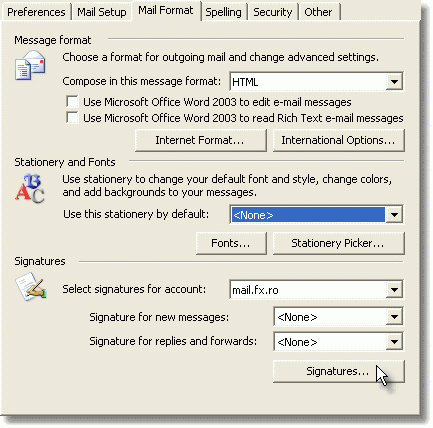
Select the Signature you want to modify, then click on "Edit". On the Signature Text edit area, right click and select "View Source".
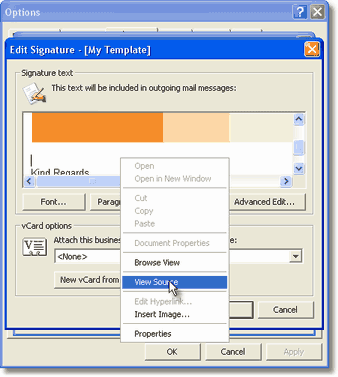
A Notepad window will open, displaying the HTML source of your signature. Look for a text like this one, where the text src=" shows the path to your real letterhead image:

Modify it by adding A HREF tags to the image. The A HREF tag will start before the IMG tag and it will end after the IMG tag is ended. For more information on using link tags, please see the W3C HTML links documentation. The modified HTML text will look like this one (where http://www.emailaddressmanager.com is your domain name).

Then from the Notepad file menu, click on "Save" and exit the document, returning to the Edit Signature Outlook menu. Here, click on OK until you exit the Options menu (don't forget to make sure that the signature is selected as the default one for all your outgoing messages) and you are done. Now your letterhead template links to your site.
 Image links over Outlook Express stationery Image links over Outlook Express stationery
Outlook Express lets you import your pre-defined web page as a stationery item, so all you have to do is to edit your web page (which is HTML code) and to add the A HREF tag as on the above Notepad example.
How to create Outlook stationery using signatures.
Back to the Email Tips Index.
|
|
|

