Email Address Collector: how to create a distribution list for Outlook
 What is the point? What is the point?
Whenever you plan to send mass emails, you always need to grab all your contacts and export them into a single list file. In order to use this file with Microsoft Outlook, Outlook Express, Thunderbird or any specialized mass mailing programs, you need to format the file so it can be easily imported as an email distribution list.
 How to create a distribution list? How to create a distribution list?
So, let's say you need to send an email to every email address from an Outlook mail folder. How do you do that? You can use our Email Address Collector, our Outlook email extractor designed to export email addresses from mail folders to distribution lists.
Once you extracted the desired addresses, you can export them from Email Address Collector, as a CSV file. Then, if you wish to further sort the distribution list, you can use Microsoft Excel to open and handle the contacts list.
 How to use a distribution list with Outlook? How to use a distribution list with Outlook?
In order to use the CSV file as a distribution list, you have two alternatives:
you can use import the CSV file to your Outlook Contacts, as a new Contacts group, then you can send a mass email to this group.
you can start a new Outlook mail merge session and you can input the CSV file as the distribution list, on the mail merge settings window.
|

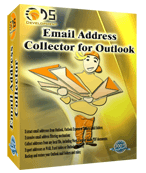
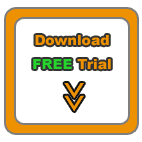
 

|
Creating a distribution list
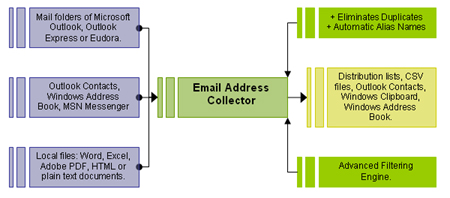
Find out how Email Address Collector works...
Email Address Collector is also an email extractor for MS-Outlook, Outlook Express, Microsoft DBX files, MSN/Win Messenger, Windows Address Book, Outlook Contacts folder, web pages, DOC, XLS, PDF or other documents.
Download the Email Address Collector Tutorial (Adobe PDF file, 345Kb)
View screenshots of the Email Address Collector software.
Microsoft, Outlook, Outlook Express and Windows are registered trademarks of Microsoft Corporation. Microsoft Corporation in no way endorses or is affiliated with EmailAddressManager.com. All other trademarks are the sole property of their respective owners.
|

