How to disable Outlook security messages
The feature to disable Outlook warning messages was discontinued starting with v3 of Bells & Whistles for Outlook. You would need to install an early product version (1 or 2) in order to use this feature. We apologize for this inconvenience.
Annoyed by "a program is trying to access email addresses..."?
Depending on your MS-Outlook version, more or less Outlook security messages will popup when using 3rd party Outlook add-ins, such as Bells & Whistles or any other Outlook add-in. These security messages were implemented by Microsoft, in order to prevent malicious code or malware applications from accesing your personal emails, contacts and folders.
Unfortunately, Outlook add-ins, designed to enhance your Outlook experience, also get trapped and so Outlook will popup a warning message.
If you find them annoying, you can use Bells & Whistles to disable these security messages. To enable this feature, open the Bells & Whistles configuration screen (from the Outlook Tools menu) and on the "Alerts & Notes" section, check the box to "auto-confirm Outlook warning messages".
Once this option is enabled, Bells & Whistles will silently confirm every security message, so you will never have to deal with them anymore.

|


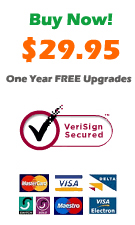
|
Bells & Whistles for Outlook: Major Features
Installing Bells & Whistles for Outlook;
Purchasing and registering Bells & Whistles;
Automatically add greetings;
Outlook "reply to all" monitor;
Insert tracking IDs and count replies;
Automatically specify the Outlook email reply format;
Setting up a different Reply-To Address on Outook emails;
Automatically put people I reply to in Contacts;
Enabling the subject and attachment alerts;
How to disable Outlook security messages;
How to use email notes on Outlook messages;
Enable Outlook blocked attachments;
How to use text templates on Outlook email messages;
How to append date & time stamps to emails;
Easy BCC mail merge sessions;
Always BCC someone on every email;
Automatically forward to a pre-defined email address.
System Requirements: Microsoft Windows Me, Windows 2000, Windows XP, Windows Vista, Windows 7 / Microsoft Office 2000, 2002 (XP), 2003, 2007, 2010, 2013 / Outlook 2000, 2002 (XP), 2003, 2007, 2010 and 2013 (x32 and x64).
|