*Bells & Whistles version 5 is now available. See what's new.
Bells & Whistles for Outlook
Better Outlook email management by using the Outlook add-in to attach text notes to Outlook Inbox messages
Outlook email notes
Bells & Whistles for Outlook introduces a new Outlook email concept: email notes attached to Inbox email messages.
The goal of this feature is to allow you to quickly record a text (comments, ideas, to-do, etc) within Outlook, while keeping it related to a certain email subject.
By default, once installed Bells & Whistles will enable this feature. You can manually enable/disable it, by going to the Alerts&Notes tab and marking the checkbox called "Enable email notes". You can also choose if the email notes sign is going to be displayed by Outlook, as a message property column:
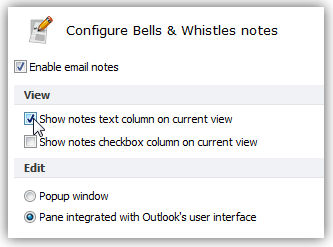
When this function is enabled, you will see a new button attached to the Bells & Whistles toolbar menu of Outlook. In order to insert an Email Note, simply select the desired email message and click on the "Notes" button from the toolbar. A new window will popup, so you can type the desired note:
|


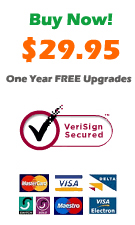
|
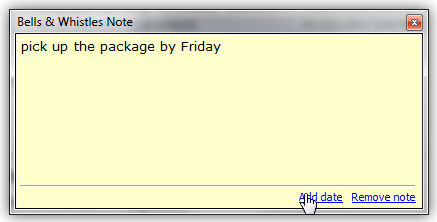
When you write your text, you can also attach a date stamp on it in order to help you remember when you actually added the note to that email message. Then, just click on the "OK" button and Outlook will save the note, attached to the selected email message.
To quickly sort Inbox email messages based on their Notes, Bells & Whistles inserts a new message column view, called Notes:
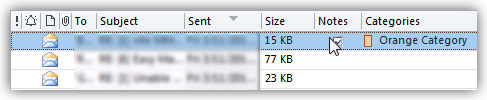
When a note is attached to an email, you will see a checkbox added to the Notes column of that email message. You can also configure Bells & Whistles to display the actual note text in the column, instead of the notes icon:

To view the note later, you have four methods:
if you configured Bells & Whistles to display the note text as a column, you can preview the note in your mailbox folder by expanding the Notes column;
if you double click on the related email message (like you normally open it for reading), the notes window will popup on top of the message window, allowing you to view or edit the attached Outlook notes;
if you right click on the email message and click on Notes, the Notes window will be displayed by Outlook;
if you select the related Outlook message, then click on the Notes button/icon displayed on the Bells & Whistles toolbar, the notes window will be displayed.
You can also copy or move Outlook notes from one computer to another, by using the Export & Import function of Bells & Whistles for Outlook.
Bells & Whistles for Outlook: Main Features
Below you can find more information about some of the most important features of the Bells & Whistles add-in for Outlook. You are welcome to download a free evaluation copy of the Outlook add-in, yours to use for 20 days, with no purchase obligation.
Installation and Licensing the Outlook Add-in
Installing Bells & Whistles for Outlook;
Purchasing and registering the Bells & Whistles add-in for Outlook.
Outlook Reply Options & Alerts
Automatically add greetings to Outlook email messages;
Outlook "reply to all" monitor addin;
Automatically specify the Outlook email reply format;
Automatically put people I reply to in Contacts.
Outlook Email Templates
How to create and use the Outlook signature add-in;
How to use email templates on Outlook email messages;
How to use predefined Outlook email templates on Outlook messages.
Outlook Send Email Options
Insert email tracking IDs and count replies in Outlook;
Setting up a different Reply-To Address on Outook emails;
How to resend an Outlook sent email;
How to append date & time stamps to emails;
How to preselect the email account for sending Outlook messages;
Easy BCC mail merge sessions;
Always CC or BCC someone on every email;
How to always archive attachments when attaching files to Outlook emails.
Outlook Email Management Features
How to use email notes on Outlook messages;
Enable Outlook blocked attachments;
How to manage or remove Outlook add-ins.
System Requirements: Microsoft Windows Me, Windows 2000, Windows XP, Windows Vista, Windows 7 / Microsoft Office 2000, 2002 (XP), 2003, 2007, 2010, 2013 / Outlook 2000, 2002 (XP), 2003, 2007, 2010 and 2013 (x32 and x64).
|