*Bells & Whistles version 5 is now available. See what's new.
Archive attachments for Outlook sent emails
Use Bells & Whistles for Outlook to decrease the file attachment size by automatically archiving Outlook attachments
The "archive attachment" feature of the Bells & Whistles add-in for Outlook was one of the most popular requests by our users, for being implemented in the new version of the Outlook add-in. So here it is: you can now use the add-in to automatically archive, using the ZIP compression technology, files that you attached on outgoing Outlook email messages.
When this feature is enabled, the Outlook add-in will silently compress each file attached to the email message, without having you to perform this task manually. This way, the outgoing Outlook email will have a smaller size, so you can send it faster. Also, it is a great feature to use when the receiver's mail box is limited in size and it can't accept large file attachments.
To enable the attachment archive function, you need to define a new send rule via the Send Actions tab of the Bells & Whistles options window. By using wildcards on the email address rule criteria ("*.*), you can define a universal rule that applies for all outgoing email messages and you can enable the "archive attachments" function for this rule:
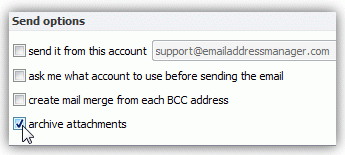
|


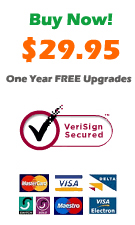
|
For example, if you will attach a BMP file called image.bmp to an Outlook email message, when sending the email the Outlook add-in will automatically archive the attachment as image.zip, saving a lot of disk space and making the outgoing email smaller in size. Practically, if you attach a BMP file to your message, the receiver will receive the message with a ZIP attachment, containing the BMP file.
The attachment compression feature is using the ZIP archiving technology to compress attached files on outgoing emails. To avoid unnecessary compressions, Bells & Whistles is ignoring files for which the compression would not decrease the file size, such as Rar, JPEG, PNG or already zipped files.
Bells & Whistles for Outlook: Main Features
Below you can find more information about some of the most important features of the Bells & Whistles add-in for Outlook. You are welcome to download a free evaluation copy of the Outlook add-in, yours to use for 20 days, with no purchase obligation.
Installation and Licensing the Outlook Add-in
Installing Bells & Whistles for Outlook;
Purchasing and registering the Bells & Whistles add-in for Outlook.
Outlook Reply Options & Alerts
Automatically add greetings to Outlook email messages;
Outlook "reply to all" monitor addin;
Automatically specify the Outlook email reply format;
Automatically put people I reply to in Contacts.
Outlook Email Templates
How to create and use the Outlook signature add-in;
How to use email templates on Outlook email messages;
How to use predefined Outlook email templates on Outlook messages.
Outlook Send Email Options
Insert email tracking IDs and count replies in Outlook;
Setting up a different Reply-To Address on Outook emails;
How to resend an Outlook sent email;
How to append date & time stamps to emails;
How to preselect the email account for sending Outlook messages;
Easy BCC mail merge sessions;
Always CC or BCC someone on every email;
How to always archive attachments when attaching files to Outlook emails.
Outlook Email Management Features
How to use email notes on Outlook messages;
Enable Outlook blocked attachments;
How to manage or remove Outlook add-ins.
System Requirements: Microsoft Windows Me, Windows 2000, Windows XP, Windows Vista, Windows 7 / Microsoft Office 2000, 2002 (XP), 2003, 2007, 2010, 2013 / Outlook 2000, 2002 (XP), 2003, 2007, 2010 and 2013 (x32 and x64).
|