*Bells & Whistles version 5 is now available. See what's new.
Bells & Whistles for Outlook: preselect the outgoing email account
Using the right Outlook email account for sending email messages
When you deal with multiple email accounts defined on the same Outlook profile, chances are that, by mistake, you happen to send a business email through your personal email account or vice-versa. Even worse, if you manage multiple businesses, by mistake you can send an email related to one of your businesses through the email account of your other businesses or companies. It can get very, very embarrassing!
This is where the Outlook add-in comes to help you: using the send features of the Bells & Whistles add-in for Outlook, you can make sure that each email message is going to be sent only through the right email account.
Using the Send Options of Bells & Whistles for Outlook, you can create unlimited send rules, allowing you to specify what email account to be used for certain Outlook messages or groups of messages. You can define each rule based on the following options:
the outgoing message type (new, reply or forward);
the email address(es) where the message is going to be sent.
Once you defined the rule criteria, all you need to do is to enable/check the option box called "send it from this account" and to select the desired Outlook email account from the dropdown list:
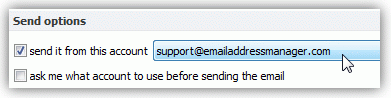
|


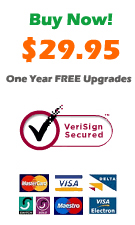
|
Once you selected the email account and you are done configuring the rule actions, click on the OK button to save the new rule.
From this moment, when you will be sending an email that matches the criteria of your rule, Outlook will automatically select and use the right email account for sending that email, so you do not have to manually select the email account anymore. Even better, you will now be safe from sending emails through the wrong email account!
Bells & Whistles for Outlook: Main Features
Below you can find more information about some of the most important features of the Bells & Whistles add-in for Outlook. You are welcome to download a free evaluation copy of the Outlook add-in, yours to use for 20 days, with no purchase obligation.
Installation and Licensing the Outlook Add-in
Installing Bells & Whistles for Outlook;
Purchasing and registering the Bells & Whistles add-in for Outlook.
Outlook Reply Options & Alerts
Automatically add greetings to Outlook email messages;
Outlook "reply to all" monitor addin;
Automatically specify the Outlook email reply format;
Automatically put people I reply to in Contacts.
Outlook Email Templates
How to create and use the Outlook signature add-in;
How to use email templates on Outlook email messages;
How to use predefined Outlook email templates on Outlook messages.
Outlook Send Email Options
Insert email tracking IDs and count replies in Outlook;
Setting up a different Reply-To Address on Outook emails;
How to resend an Outlook sent email;
How to append date & time stamps to emails;
How to preselect the email account for sending Outlook messages;
Easy BCC mail merge sessions;
Always CC or BCC someone on every email;
How to always archive attachments when attaching files to Outlook emails.
Outlook Email Management Features
How to use email notes on Outlook messages;
Enable Outlook blocked attachments;
How to manage or remove Outlook add-ins.
System Requirements: Microsoft Windows Me, Windows 2000, Windows XP, Windows Vista, Windows 7 / Microsoft Office 2000, 2002 (XP), 2003, 2007, 2010, 2013 / Outlook 2000, 2002 (XP), 2003, 2007, 2010 and 2013 (x32 and x64).
|