*Bells & Whistles version 5 is now available. See what's new.
Bells & Whistles for Outlook
Installing and starting Bells & Whistles for Outlook
Bells & Whistles is designed as an Outlook add-in, it is compatible with any Windows version, it requires Microsoft Outlook 2000 to 2010 and you can install it by simply downloading and running the Bells & Whistles setup file.
Once you downloaded or obtained the setup file of Bells & Whistles for Outlook, simply run it in order to install the Outlook add-in. To properly install it, please make sure that:
Microsoft Office Outlook 2000 to 2010 is already installed on your computer;
You have at least one email account defined in Microsoft Outlook;
You are logged on to Windows via a local Windows account with administrator rights;
Microsoft Outlook is not running while Bells & Whistles for Outlook is being installed.
During the installation process, you can choose to perform a full installation (all modules will be installed) or a custom installation (you can choose to install just the add-in for Outlook or to install the Outlook Add-in Utility, too). Also, you can choose to install the add-in only for the active Windows account (the one on which you are currently logged on) or to install it for all local Windows accounts (so Bells & Whistles will be accessible through all accounts of your Windows operating system).
When the installation is done, simply start Microsoft Outlook: you will notice a new startup screen, showing you the licensing options for Bells & Whistles. You can choose to use the free trial period without any cost, to buy one or more licenses for it, or to activate a license that you previously bought.
You can now access the B&W options from the Outlook Tools menu or from the Outlook toolbar:
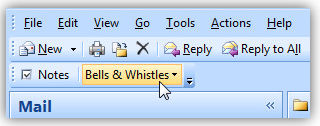
Once you have selected your B&W preferences, you only need to keep using Outlook as you did before, as B&W will silently apply the selected features on your outgoing emails.
|


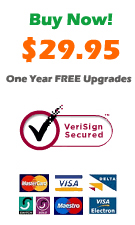
|
Bells & Whistles for Outlook: Main Features
Below you can find more information about some of the most important features of the Bells & Whistles add-in for Outlook. You are welcome to download a free evaluation copy of the Outlook add-in, yours to use for 20 days, with no purchase obligation.
Installation and Licensing the Outlook Add-in
Installing Bells & Whistles for Outlook;
Purchasing and registering the Bells & Whistles add-in for Outlook.
Outlook Reply Options & Alerts
Automatically add greetings to Outlook email messages;
Outlook "reply to all" monitor addin;
Automatically specify the Outlook email reply format;
Automatically put people I reply to in Contacts.
Outlook Email Templates
How to create and use the Outlook signature add-in;
How to use email templates on Outlook email messages;
How to use predefined Outlook email templates on Outlook messages.
Outlook Send Email Options
Insert email tracking IDs and count replies in Outlook;
Setting up a different Reply-To Address on Outook emails;
How to resend an Outlook sent email;
How to append date & time stamps to emails;
How to preselect the email account for sending Outlook messages;
Easy BCC mail merge sessions;
Always CC or BCC someone on every email;
How to always archive attachments when attaching files to Outlook emails.
Outlook Email Management Features
How to use email notes on Outlook messages;
Enable Outlook blocked attachments;
How to manage or remove Outlook add-ins.
System Requirements: Microsoft Windows Me, Windows 2000, Windows XP, Windows Vista, Windows 7 / Microsoft Office 2000, 2002 (XP), 2003, 2007, 2010, 2013 / Outlook 2000, 2002 (XP), 2003, 2007, 2010 and 2013 (x32 and x64).
|