*Bells & Whistles version 5 is now available. See what's new.
Create & use rich text Outlook signature templates!
How to make an Outlook signature using the Bells & Whistles Outlook add-in
Microsoft Outlook is delivered with its own email signature options, but these options don't offer you the freedom of the signature feature of the Bells & Whistles add-in for Outlook. Using the Bells & Whistles add-in, on top of what you can achieve with the Outlook signature function, you can:
define and automatically insert a signature only for certain Outlook Contacts or email addresses, so you can easily use several Outlook email signatures on the same Outlook profile;
compose the Outlook email signature using a fully fledged HTML editor that allows you to insert images, hyperlinks on images or other objects in the Outlook email signature.
You can even paste HTML code into the editor, customizing the Outlook signature as much as you like.
To enable the Outlook Signature feature, go to the Bells & Whistles Outlook toolbar, then open the Bells & Whistles Options from the Reply Options menu section, enable the option "Insert signature" and click on the Edit button to compose the Outlook signature:

|


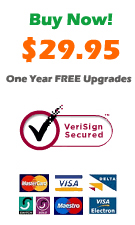
|
The signature editor is the same as the editor used for text templates. All signatures will be saved into the Signatures category of the Text Templates. This category is only accessible by using the Edit button from under the "Insert signature" checkbox: you can't edit signatures by using the regular text templates editor.
The signature editor is very straight forward, as it ressembles the rich text editor interface of Microsoft Word or Outlook.
Bells & Whistles for Outlook: Main Features
Below you can find more information about some of the most important features of the Bells & Whistles add-in for Outlook. You are welcome to download a free evaluation copy of the Outlook add-in, yours to use for 20 days, with no purchase obligation.
Installation and Licensing the Outlook Add-in
Installing Bells & Whistles for Outlook;
Purchasing and registering the Bells & Whistles add-in for Outlook.
Outlook Reply Options & Alerts
Automatically add greetings to Outlook email messages;
Outlook "reply to all" monitor addin;
Automatically specify the Outlook email reply format;
Automatically put people I reply to in Contacts.
Outlook Email Templates
How to create and use the Outlook signature add-in;
How to use email templates on Outlook email messages;
How to use predefined Outlook email templates on Outlook messages.
Outlook Send Email Options
Insert email tracking IDs and count replies in Outlook;
Setting up a different Reply-To Address on Outook emails;
How to resend an Outlook sent email;
How to append date & time stamps to emails;
How to preselect the email account for sending Outlook messages;
Easy BCC mail merge sessions;
Always CC or BCC someone on every email;
How to always archive attachments when attaching files to Outlook emails.
Outlook Email Management Features
How to use email notes on Outlook messages;
Enable Outlook blocked attachments;
How to manage or remove Outlook add-ins.
System Requirements: Microsoft Windows Me, Windows 2000, Windows XP, Windows Vista, Windows 7 / Microsoft Office 2000, 2002 (XP), 2003, 2007, 2010, 2013 / Outlook 2000, 2002 (XP), 2003, 2007, 2010 and 2013 (x32 and x64).
|