Auto Follow Up: follow up on customer emails
Staying in touch with customers made easy
Auto Follow Up can be used on various situations, but one of the most important implementations is on customer relation departments. No matter if you deal with pre-sales, sales or service support, it is critical not to loose contact with your customers.
Manually organizing emails can be a solution, as long as you don't deal with many emails or customers. Using a customized CRM solution might be a solution, but it usually requires you to change all your email habits, so the learning curve can be time consumming.
Our follow up email software is designed to work as an add-in for the popular Microsoft Outlook email client software. Chances are that you are already familiar with Microsoft Outlook, so you don't have to learn a new interface or to migrate your emails or contacts to a new platform.
So, let's say a potential customer sends you an email requesting information about your products or services
Scenario 1: you don't use Auto Follow Up
You receive the customer's email through Outlook and you reply with the requested information. However, as it happens on so many occasions, your potential customer does not follow up on your reply. There may be many reasons why your customer failed to follow up:
your potential customer is simply not interested in your offer;
your email was missed because your customer receives many emails and failed to notice your message;
your email was trapped by a spam filter by mistake;
your customer's mailbox had a transient non fatal error, like mailbox full;
your customer actually replied you, but you failed to notice the email reply or his reply simply didn't reach your mailbox.
While some give up if no reply was received from the potential customer, others will send follow up emails trying to 'push' the sale. Although in the end it may produce results, this tactic is time consuming and extremely boring (repetitive).
Scenario 2: using Auto Follow Up
If you use Auto Follow Up for Outlook, you can easily enable follow up tracking for your sent message. With a simple push of a button (on the Outlook message compose window) you can enable Auto Follow Up to automatically send a follow up message to your customer, after a specified time period, if meanwhile no reply was received from him.
For only $29.95, you can practically fully automate follow up emails and still handle them case by case!
|


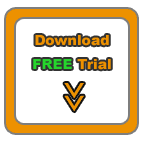


|
|
Auto Follow Up for Outlook: Functionality
Auto Follow Up - flash tutorials on follow up emails;
How does the follow up software work? Functionality description;
Creating follow up emails for already sent email messages;
Showcase: customer follow-up leads;
Auto Follow Up: Options window explained;
How to manage follow up email messages;
Follow up autoresponder;
Outlook Follow Up add-in;
Using the program only to notify yourself when a contact didn't reply, without sending a follow up email;
Purchasing and registering Auto Follow Up.
Auto Follow Up works within Microsoft Office Outlook, as a COM add-in. Relying on its intuitive, user-friendly interface, it uses Outlook data and functions to generate & send follow-up emails. Auto Follow Up works with any Outlook version, starting from Outlook 2002.
As a registered customer, you will benefit from:
24/7 free service support;
One year free upgrades;
Instant live update system;
30 days money back guarantee;
Discounts on other DS Development products.
System Requirements:
Microsoft Windows 2000, Windows XP, Windows 2003, Windows Vista (x32 or x64), Windows 7, Windows 8 (x32 or x64).
Microsoft Office Outlook 2002 (XP), 2003, 2007, 2010, 2013 (x32 or x64).
|