Automate follow up emails in Outlook
Auto Follow Up Screenshots
This page contains screenshots of Auto Follow Up v1 for Outlook. The screenshots were taken on Microsoft Office Outlook 2007, running on Microsoft Windows Vista.
If you are looking for high resolution screenshots for printing purposes (300dpi), please see our press resources.
Auto Follow Up toolbar displayed on the main Outlook window:
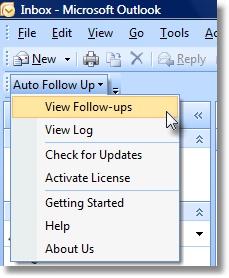
Follow up notification window, alerting that a reply was not received on the given email:
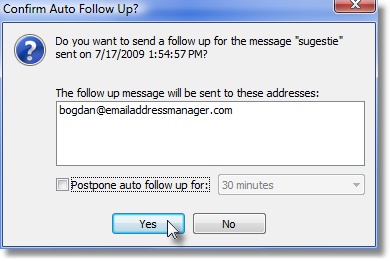
|


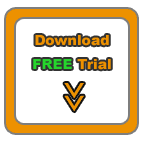


|
|
Follow up management window:
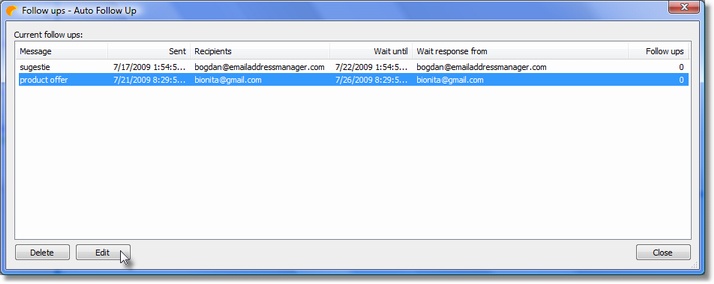
Follow up options window:
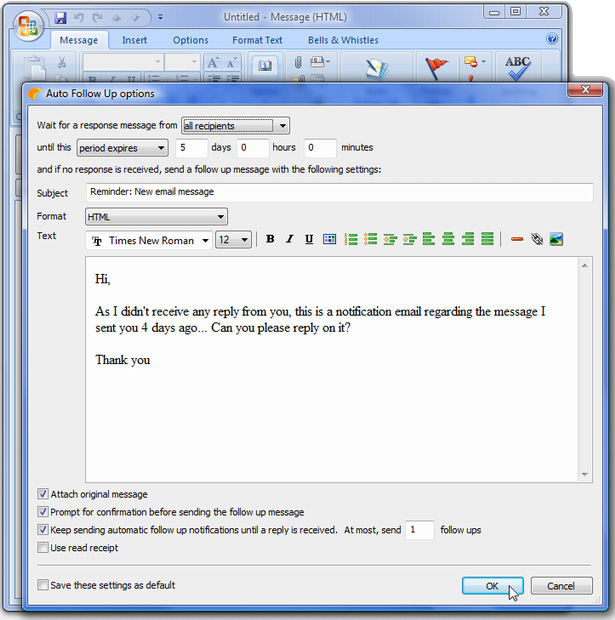
Auto Follow Up for Outlook: Functionality
Auto Follow Up - flash tutorials on follow up emails;
How does the follow up software work? Functionality description;
Creating follow up emails for already sent email messages;
Showcase: customer follow-up leads;
Auto Follow Up: Options window explained;
How to manage follow up email messages;
Follow up autoresponder;
Outlook Follow Up add-in;
Using the program only to notify yourself when a contact didn't reply, without sending a follow up email;
Purchasing and registering Auto Follow Up.
Auto Follow Up works within Microsoft Office Outlook, as a COM add-in. Relying on its intuitive, user-friendly interface, it uses Outlook data and functions to generate & send follow-up emails. Auto Follow Up works with any Outlook version, starting from Outlook 2002.
As a registered customer, you will benefit from:
24/7 free service support;
One year free upgrades;
Instant live update system;
30 days money back guarantee;
Discounts on other DS Development products.
System Requirements:
Microsoft Windows 2000, Windows XP, Windows 2003, Windows Vista (x32 or x64), Windows 7, Windows 8 (x32 or x64).
Microsoft Office Outlook 2002 (XP), 2003, 2007, 2010, 2013 (x32 or x64).
|