Adding follow up email alerts for already sent messages
Auto Follow Up for Outlook: features
This page explains how to add follow up alerts for already sent email messages.
Auto Follow Up is a Microsoft Outlook add-in designed to alert you when somebody didn't reply to your email(s). When your contact didn't reply to your email, the follow up add-in will notify you of the missing reply and it will send an automatic follow up email to your contact.
Usually, follow up email alerts are added when the outgoing email is composed. However, Auto Follow Up also allows you to add follow up alerts at a later date, for already sent messages.
To add a follow up alert to an already sent email message, all you have to do is to open the Outlook Sent Items mail folder and select the related sent email message. On the Sent Items window view, you will notice a new icon nearby the Auto Follow Up toolbar. While the desired message is selected, click on that icon in order to open the follow up options. When you are done configuring it, exit the window using the OK button and that's it.
Once the follow up alert was added to the sent message, Auto Follow Up will monitor incoming emails to check if a reply is received related to that sent email. If no reply is received within the specified time frame, the program will alert you about it and it will offer to send the follow up message to your contact.
See also:
Auto Follow Up: Options window explained;
How to manage follow up email messages;
Purchasing and registering Auto Follow Up.
|


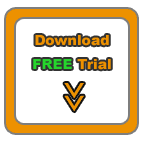


|
|
Auto Follow Up for Outlook: Functionality
Auto Follow Up - flash tutorials on follow up emails;
How does the follow up software work? Functionality description;
Creating follow up emails for already sent email messages;
Showcase: customer follow-up leads;
Follow up autoresponder;
Outlook Follow Up add-in;
Using the program only to notify yourself when a contact didn't reply, without sending a follow up email.
Auto Follow Up works within Microsoft Office Outlook, as a COM add-in. Relying on its intuitive, user-friendly interface, it uses Outlook data and functions to generate & send follow-up emails. Auto Follow Up works with any Outlook version, starting from Outlook 2002.
As a registered customer, you will benefit from:
24/7 free service support;
One year free upgrades;
Instant live update system;
30 days money back guarantee;
Discounts on other DS Development products.
System Requirements:
Microsoft Windows 2000, Windows XP, Windows 2003, Windows Vista (x32 or x64), Windows 7, Windows 8 (x32 or x64).
Microsoft Office Outlook 2002 (XP), 2003, 2007, 2010, 2013 (x32 or x64).
|