Auto Follow Up for Outlook: software functionality description
Our follow up software is designed to work with the familiar Outlook interface
This page describes the follow up functionality flow of the Auto Follow Up software for Outlook.
1. The user composes a message in Outlook (new email, reply or forward);
2. Before clicking on the Outlook Send button, the user can choose to enable Auto Follow Up for the given message;
3. The user configures the Auto Follow Up options;
4. When the user is done setting up the email, the email is sent;
5. Auto Follow Up will now monitor Outlook incoming emails and look for a reply received on the email(s) for which it was enabled;
6. If a reply is received, no follow-up is necessary anymore, so the related follow-up task gets disabled;
7. If no reply is received within the specified time frame, Auto Follow Up will prompt the user about it and it will offer to send the follow-up notification email. As an alternative, the user can configure Auto Follow Up to automatically send the email follow-up notifications without waiting for the user's manual confirmation;
8. The follow-up process may be repeated, depending on the options chosen;
9. By using the Auto Follow Up Outlook toolbar options, the user can monitor, edit or delete active & past follow-ups.
Although the Auto Follow Up software requires Microsoft Office Outlook to be installed on the computer from where the follow up emails are generated, it does NOT require any special software installed on the recipient's end - unlike the Outlook built-in follow up function that requires Outlook to be installed on both ends of the email communication, Auto Follow Up works with whatever email client software your contacts are using.
|


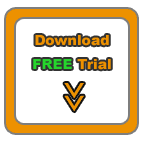


|
|
Auto Follow Up for Outlook: Functionality
Auto Follow Up - flash tutorials on follow up emails;
How does the follow up software work? Functionality description;
Creating follow up emails for already sent email messages;
Showcase: customer follow-up leads;
Auto Follow Up: Options window explained;
How to manage follow up email messages;
Follow up autoresponder;
Outlook Follow Up add-in;
Using the program only to notify yourself when a contact didn't reply, without sending a follow up email;
Purchasing and registering Auto Follow Up.
Auto Follow Up works within Microsoft Office Outlook, as a COM add-in. Relying on its intuitive, user-friendly interface, it uses Outlook data and functions to generate & send follow-up emails. Auto Follow Up works with any Outlook version, starting from Outlook 2002.
As a registered customer, you will benefit from:
24/7 free service support;
One year free upgrades;
Instant live update system;
30 days money back guarantee;
Discounts on other DS Development products.
System Requirements:
Microsoft Windows 2000, Windows XP, Windows 2003, Windows Vista (x32 or x64), Windows 7, Windows 8 (x32 or x64).
Microsoft Office Outlook 2002 (XP), 2003, 2007, 2010, 2013 (x32 or x64).
|